Workbench overview
Bazaarvoice Workbench is a secure hub where you monitor, analyze, and interact with your collected reviews.
At a glance, you can use Workbench to:
- View and manage your ratings and reviews program
- Access dashboards that summarize your review content
- Create and manage reports
- Set up alerts for specific events, such as a sudden drop in product ratings
- Manage users on your account
To sign in to Workbench
- Sign in to the Portal
.
- From the navigation bar, select More > Workbench.
- Select your company from the Select Instance drop-down menu.
Tip: Depending on your level of access, choose between signing in to your staging or production environment.
- Select Go to Workbench.
Explore Workbench
When you sign in to Workbench, the landing page greets you with a lot of information. The menus in the upper-left corner give you access to the majority of Workbench’s functionality.
The other resources on the landing page either provide quick links to menu items, or summarize recent review collection activity and Bazaarvoice news.
Workbench has the following layout:
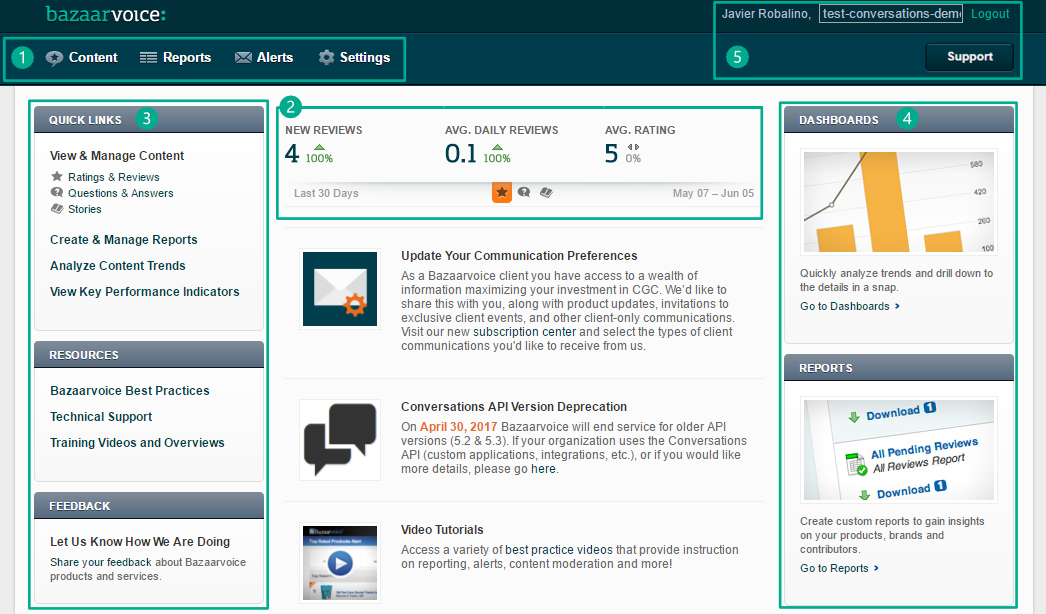
| Key | Description |
|---|---|
| 1 | Provides access to the majority of Workbench features. |
| 2 | Provides summaries of UGC activity for each type of content. |
| 3 | Provides links to commonly used tools and resources. |
| 4 | Provides links to analytical functions, such as dashboards, reports, and alerts. |
| 5 | Provides links to change your language, switch accounts, or access the support portal. |
Manage content
One of the main features of legacy Workbench is the ability to view and interact with your UGC. You can:
- Explore details for individual UGC
- Respond to contributor submissions
- Migrate content from one product to another
- Share content across different products
- Learn what consumers are saying about your products, and use this feedback to inform future business decisions and increase conversion
- Address negative questions or confusion about your products by responding to your contributors in a timely manner
Refer to the following resources for our new Ratings & Reviews content managment solution:
- Video: Ratings & Reviews quick tour
- Knowledge Base: Ratings & Reviews content management in Portal
View your content
Using Workbench you can view or search through all the UGC on your site. Search filters are particularly powerful because they allow you to narrow the content down to just what you’re looking for. For example, you can search for unanswered questions received for products over the past week, and then respond to the relevant contributors.
To view and search your UGC:
- Sign in to Workbench.
- Select Content > Manage Content and then select the product you want to view the content for (such as Questions & Answers).
- Filter your view to relevant content. You can filter by:
- Date
- Keyword
- Product information, such as brand, category, ID, product attributes, or product status
- Contributor information
- Content information
- Moderation information, such as whether the content has been approved or what moderation codes have been applied to it
- (Optional) After you apply your filters, select Save View to add the view to the dropdown menu for repeated use.
- (Optional) Select Word Cloud to display common words and phrases used in your UGC.
When viewing content, you can filter on campaign sources, which are particularly useful because they indicate how the content was collected. For example, when a user selects a “Write a review” link in the rating summary on a product display page (PDP), the campaign source is Rating Summary and the campaign ID is BV_RATING_SUMMARY. Here is a list of all campaign sources (IDs) provided by the system. If an ID maps to a Campaign Source filter, it is also listed here.
| Campaign ID | Campaign Source | Description of submission source |
|---|---|---|
| BV_RATING_SUMMARY_ZERO_REVIEWS | Rating Summary (zero reviews) | Rating summary block with no reviews |
|
BV_SOCIAL_SUMMARY |
Social summary block | |
| BV_REVIEW_DISPLAY_ZERO_REVIEWS | Review Display (zero reviews) | Review display with no reviews |
| BV_REVIEW_SEARCH | Review search | |
| BV_SUBMISSIONLINK |
Client-injected link |
|
| BV_MOSTHELPFUL_POSITIVE | Empty positive slot in most helpful review block | |
|
BV_MOSTHELPFUL_CRITICAL |
Empty critical slot in most helpful review block | |
| BV_MOBILE_RATING_SUMMARY_ZERO_REVIEWS | Rating summary block with no reviews in mobile format | |
| BV_MOBILE_REVIEW_DISPLAY_ZERO_REVIEWS | Review display with no reviews in mobile format | |
| BV_MOBILE_SUBMISSIONLINK | Client-injected links in mobile format | |
| BV_QA_SUMMARY | Questions Summary | Questions summary page |
| BV_QA_SEARCH | Questions Search | Questions search page |
|
BV_QA_HOME |
Questions Home | Question and Answer home page |
| BV_QA_BROWSE_STANDALONE | Browse (standalone) | Question and Answer browse page (standalone) |
| BV_QA_BROWSE | Browsing | Question and Answer browse page |
| BV_QA_REVIEW_THANKYOU | Review Thank You Page | Thank you page of review submission |
| BV_QA_REVIEW_SOCIAL_ALERT | Review Social Alerts | Social alert for review submission |
| BV_QA_REVIEW_COMMENT_THANKYOU | Review Comment Thank You Page | Thank you page of review comment submission |
| BV_QA_ANSWER_THANKYOU | Answer Thank You Page | Thank you page of answer submission |
| BV_QA_ANSWER_SOCIAL_ALERT | Answer Social Alert | Social alert for answer submission |
| BV_QA_PROFILE | Profile | Question and Answer profile page |
|
BV_QA_SHUFFLED_QUESTIONS |
Answer Zone | List of shuffled questions |
| BV_QA_LATEST_QUESTIONS_WIDGET | Latest Questions Widget | Latest Questions widget |
| BV_QA_SMART_ROUTING | Smart Question Routing | Smart Question Routing social alerts |
| BV_QA_HOMEPAGE | ||
| BV_SOCIALAPPS_FACEBOOK | Facebook Social Application | Facebook application |
| BV_PROFILE_EDIT_TAB | Link on the profile edit tab | |
| BV_PROFILE_REVIEW_THANKYOU | Thank you page of review submission | |
| BV_PROFILE_REVIEW_COMMENT_THANKYOU | Thank you page of review comment submission | |
| BV_PROFILE_QUESTION_THANKYOU | Thank you page of question submission | |
|
BV_PROFILE_ANSWER_THANKYOU |
Thank you page of answer submission | |
| BV_PROFILE_STORY_THANKYOU | Thank you page of story submission | |
| BV_PROFILE_STORY_COMMENT_THANKYOU | Thank you page of story comment submission | |
| BV_PRR_REVIEW_THANKYOU | Review Thank You Page | Review thank you page of review submission |
| BV_PRR_REVIEWCOMMENT_THANKYOU | Review Comment Thank You Page | Review thank you page of review comment submission |
| BV_PRR_ANSWER_THANKYOU | Answer Thank You Page | Review thank you page of answer submission |
| BV_PRR_QUESTION_THANKYOU | Question Thank You Page | Review thank you page of question submission |
| BV_PRR_STORY_THANKYOU | Story Thank You Page | Review thank you page of story submission |
| BV_PRR_STORYCOMMENT_THANKYOU | Story Comment Thank You Page | Review thank you page of story comment submission |
| BV_PRR_MOBILE_REVIEW_THANKYOU | Review Thank You Page (mobile) | Review thank you page of mobile review submission |
