Questions & Answers
Your company can request and publish answers to consumer questions about a product or service. Publishing questions and answers on your website can boost engagement with your brand, which can lead to higher conversion rates.
Here is the workflow from question to answer after you implement the feature:
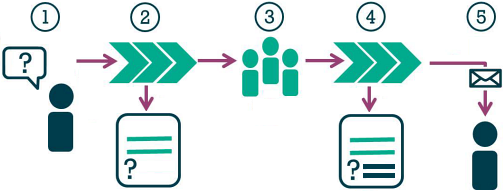
- A consumer submits a question on a product display page (PDP) of your website.
- Bazaarvoice moderates the question and, if approved, publishes it to the appropriate PDP.
Note: If a question is rejected, it is never displayed even if answers are provided.
-
Bazaarvoice collects answers from the following sources:
- Consumers, by typing answers to a question on a product display page
- Product owners (Ask a Product Owner), by selecting a link in email messages sent from Bazaarvoice
- Administrators or stakeholders using the Bazaarvoice Workbench
- Brands using Connections
- (If enabled) a Crowdsourced Answers author
- Administrators or stakeholders using the Bazaarvoice Salesforce integration
-
Bazaarvoice moderates the answers and, if approved, publishes them to the PDP. If optimistic publishing is enabled but the content fails moderation, it is removed from your site.
- If you enable notifications, the consumer who posted the question receives an email message with a link to the published answer.
Questions & Answers are syndicated if syndication is enabled. Only questions with answers are syndicated, and a syndication delay occurs (seven days, by default) after the answer is submitted and moderated.
Enable and configure Questions & Answers
Complete the following steps to collect and display questions and answers on your product display pages (PDPs):
- Contact Bazaarvoice Support to enable this feature in your Ratings & Reviews implementation.
- Integrate Questions & Answers on the PDPs.
- Enable notifications:
- Sign in to the Bazaarvoice Portal
.
- From the upper-right corner, select the settings icon
 .
. - Select Configuration.
- Select the instance and Go to Configuration. The Site Manager appears, listing the available deployment zones and implementations.
- From the Implementations section, select Edit next to the implementation you want to configure.
- Select Configure Messages in the Collect Reviews section on the left.
- On the Messages tab, verify that all message types related to Questions & Answers are enabled. Select the toggle in the Enabled column to enable and disable individual notification types.
-
Customize the messages that your consumers receive using these email templates:
- Sign in to the Bazaarvoice Portal
- Turn on the display module and customize the fonts and icons used by Questions & Answers.
- Customize the text used for titles, links, and other elements of the display module.
- Set options for displaying questions and answers on your site.
Enable and configure Ask a Product Owner
By encouraging consumers to answer questions about products they own, you can decrease your customer service workload, increase the chances of questions receiving answers, and publish answers more quickly.
Workflow from question to answer
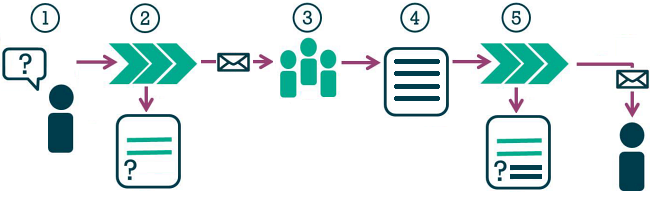
- A consumer submits a question on a product display page (PDP) of your website.
- Bazaarvoice moderates the question and, if approved, publishes it to the appropriate product page.
-
Bazaarvoice emails the question on your behalf to 10 verified purchasers of the product, also known as product owners, and asks for a response.
By default, the pool of product owners includes all consumers who have ever purchased the product, and they are chosen from oldest purchase to newest. You can configure when to include consumers in the pool based on how recently they purchased the product.
Note: Product owners will receive no more than one Ask a Product Owner email request in a 25-day period. - Product owners select a link in the email message to submit their own informed answers to the question.
- Bazaarvoice moderates the answers and, if approved, publishes them to the product page. If optimistic publishing is enabled but the content fails moderation, it is removed from your site.
- Steps 3-5 are repeated every three hours until three answers to the question are published.
If you enable notifications, the consumer who posted the question receives an email message with a link to the published answer.
Enable Ask a Product Owner
After Bazaarvoice includes the Ask a Product Owner feature in your implementation, complete the following steps to activate the feature on your website.
- Integrate Questions & Answers on the PDPs.
- Sign in to the Bazaarvoice Portal
.
- From the upper-right corner, select the settings icon
 .
. - Select Configuration.
- Select the instance and Go to Configuration. The Site Manager appears, listing the available deployment zones and implementations.
- From the Implementations section, select Edit next to the implementation you want to configure.
- Implement the BV Pixel or an interaction feed (in XML format) to provide Bazaarvoice with the following information:
- Each purchaser’s email address
- Transaction date for each purchase
- Product ID for each item or service purchased
- Locale where the purchase occurred, in the language_country format, such as en_US for American English
- (Optional) Each purchaser’s first name
- In the Settings section, select Ask a Product Owner to display the Ask a Product Owner page.
- Select Enabled to enable the feature.
- In the Days to wait before sending an email to a product owner field, type the number of days to wait between the first interaction with a product owner and the first email message to that product owner. By default, 21 days must lapse between the first interaction and the first email message.
- Select Configure Messages in the Collect Reviews section on the left.
- Select the Settings tab and then set the Trigger emails option based on how transaction data is sent to Bazaarvoice (BV Pixel or feed-based review request).
- Customize the messages that your consumers receive using these email templates:
- Ask a Product Owner template
- Answer Approved template
- Answer Verification template
- Answer Rejected template
- Comment Approved template
- Comment Verification template
- Comment Rejected template
- Question Answered template
- Question Approved template
- Question Verification template
- Question Rejected template
- Deploy the changes to the implementation.
View submitted questions and answers
Complete the following steps to access a list of questions and answers:
- Using the Bazaarvoice Workbench, select Content > Manage Content.
- From the left column of the Manage Content page, select Questions & Answers.
- From the Content dropdown menu, select Answer Campaign Source.
- Select Ask a Product Owner and then select Apply.
 PDF.
PDF.Or, generate and download a report of questions and answers submitted through Ask a Product Owner:
- Using the Workbench, select Reports > Questions & Answers.
- From the left column of the Analyst Reports: Questions & Answers page, select Create A New Report.
- Under the Select Report Template section, select All Questions & Answers Report.
- From the Content dropdown menu in the Add Filters section, select Answer Campaign Source.
- Select Ask a Product Owner and then select Apply.
- Select Save and Run to generate your report.
- Select the Download link to save a copy of the report file.
Contact Bazaarvoice Support if you would like to receive a recurring report that includes the number of Ask a Product Owner requests sent, the open rate, and the clickthrough rate.
Set up same-page submission links for Questions & Answers
A simple submission URL (ssURL) quickly takes customers to a submission form. When customers have to locate a product page, open the submission form, and then sign in, many abandon the process. Using ssURLs can remove some barriers. ssURLs make it easier and faster for consumers to engage and vet their purchases.
For a detailed overview of ssURLs, refer to Simple submission URLs 
You can add same-page submission links to
- Pages where you are hosting Bazaarvoice content
- Pages where there is no Bazaarvoice content, such as a user’s account page
Links for pages with Bazaarvoice content
To add submission links to a page where Bazaarvoice content is currently hosted, you only need to add the appropriate submission link code.
-
Insert the following JavaScript code on any page where you want to trigger the question submission form:
// Invoke question submission $BV.ui('qa', 'submit_question', { productId : 'PRODUCTID' });To trigger the v2 question submission form, use
BV.uiinstead of the$BV.uicalls as follows:// Invoke question submission BV.ui('qa', 'submit_question', { productId : 'PRODUCTID' }); -
Insert the following JavaScript code on any page where you want to trigger the answer submission form:
// Invoke answer submission $BV.ui('qa', 'submit_answer', { questionId : 'QUESTIONID' });To trigger the v2 answer submission form, use
BV.uiinstead of the$BV.uicalls as follows:// Invoke question submission BV.ui('qa', 'submit_answer', { questionId : 'QUESTIONID' });
Links for pages without Bazaarvoice content
To add links to a page that does not host Bazaarvoice content, you must add the appropriate submission link code and the following JavaScript code on the page, replacing <client_name>, <site_ID>, and <locale> with your values.
-
For staging
<script type="text/javascript" src="https://display.ugc.bazaarvoice.com/bvstaging/static/<client_name>/<site_ID>/<locale>/bvapi.js"></script> -
For production
<script type="text/javascript" src="https://display.ugc.bazaarvoice.com/static/<client_name>/<site_ID>/<locale>/bvapi.js"></script>
